Discover the ultimate collection of Top Free AutoCAD Blocks for Designers! Amp up your designs with these game-changing resources.
Introduction to AutoCAD Blocks
AutoCAD blocks are like virtual building blocks that can be used to create designs and drawings in AutoCAD software. Think of them as pre-made pieces that you can easily insert into your project to save time and effort. These blocks can range from simple shapes to complex objects, making it easier for users to design without having to recreate the same elements over and over again.
One of the best things about AutoCAD blocks is that there are many free blocks available for users to download. These free blocks can be a great resource for both beginners and experienced users looking to enhance their projects with ready-made elements.
Finding and Using Free AutoCAD Blocks
AutoCAD blocks are essential elements that can help users save time and effort when creating drawings in AutoCAD. Fortunately, there are free blocks available for download that can be used in various projects. Here, we will discuss how to find and utilize these free AutoCAD blocks.
Where to Look
When searching for free AutoCAD blocks, it’s essential to explore websites and forums that offer a wide selection of blocks for different purposes. Websites like Libreria CAD and Library Revit are popular sources for downloading free blocks and BIM Objects.
How to Download
Downloading free AutoCAD blocks is a straightforward process. Simply visit a website that offers these blocks, select the desired block, and click on the download button. Make sure to check the file format compatibility with your version of AutoCAD before downloading.
Inserting Blocks into a Drawing
After downloading the desired AutoCAD block, you can easily insert it into your drawing. Open the drawing where you want to insert the block, go to the Insert tab, and choose Insert Block. Select the downloaded block file and place it in the drawing at the desired location.
Specific Types of Free Blocks
When it comes to AutoCAD, there are various types of free blocks available for users to enhance their projects. Let’s explore some specific types of free blocks, including drinking fountain CAD blocks, tree blocks for landscaping, and electrical symbols for circuit diagrams.
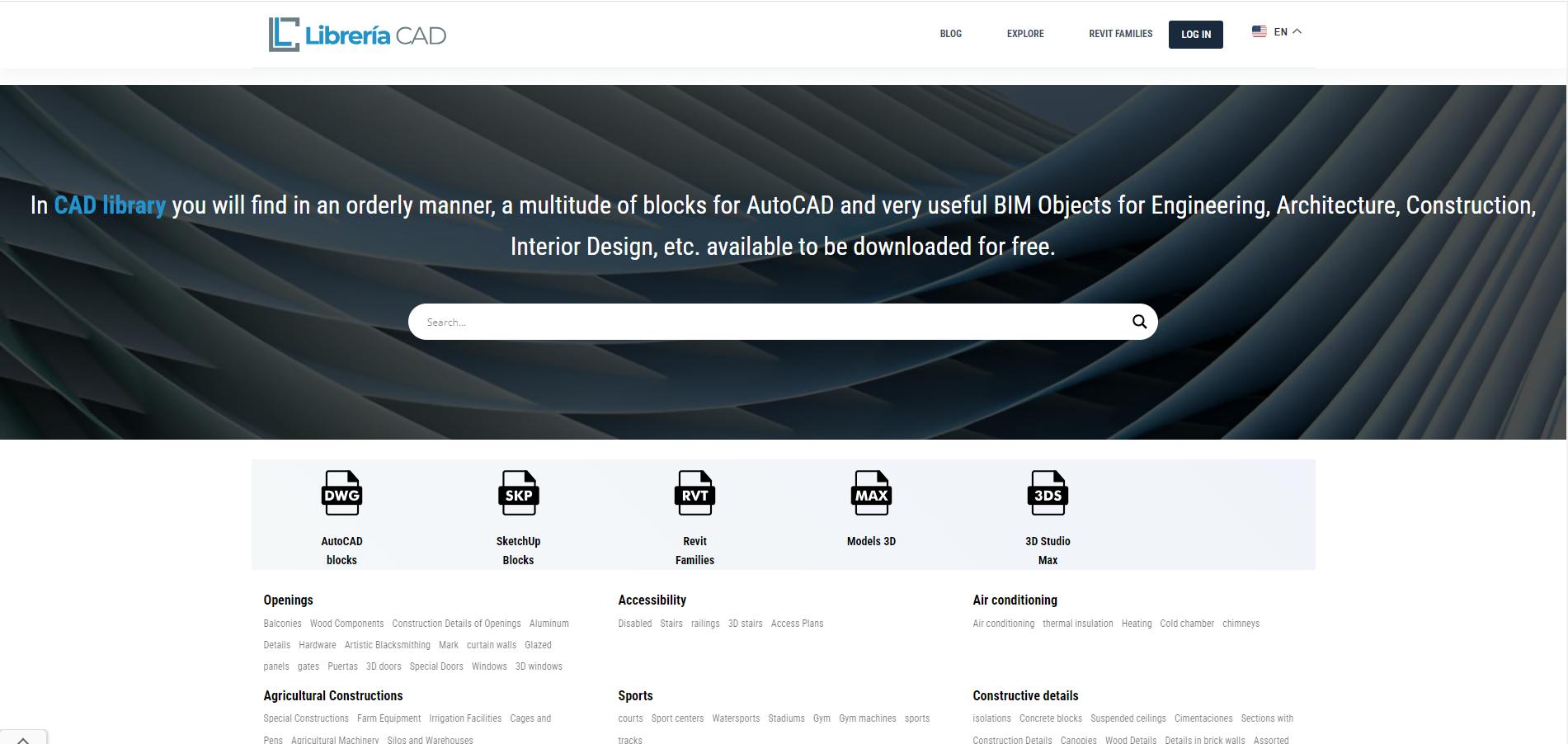
Drinking Fountain Blocks
Drinking fountain CAD blocks are essential for architectural drawings, especially in designs that require the inclusion of public amenities like parks, schools, or shopping centers. These blocks allow designers to accurately represent drinking fountains in their plans, ensuring that the final project meets both functional and aesthetic requirements.
Tree Blocks for Landscaping
Tree blocks are a fantastic addition to any landscaping project in AutoCAD. These blocks provide users with a library of trees that can be easily inserted into their drawings, helping to create realistic and visually appealing outdoor spaces. Whether you’re designing a park, garden, or urban plaza, tree blocks can significantly enhance the overall look and feel of your design.
Electrical Symbols for Circuit Diagrams
For projects that involve electrical systems, having access to free electrical symbols blocks is incredibly valuable. These blocks contain a range of symbols that represent various components used in electrical plans, such as switches, outlets, and circuits. By using these blocks, designers can create accurate and detailed circuit diagrams that are essential for ensuring the proper functioning of electrical systems in buildings.
Creating Complex Structures with Blocks
Blocks in AutoCAD are not just limited to simple shapes or objects. They can also be used to create intricate and complex structures like spiral staircases. Let’s explore how you can design such complex structures using blocks in AutoCAD.
| Block Name | Description | Category | Download Link |
| People Blocks | Various people in different poses and activities | People | www.example.com/people_blocks |
| Furniture Blocks | Includes chairs, tables, and other furniture pieces | Furniture | www.example.com/furniture_blocks |
| Vehicle Blocks | Cars, trucks, and other vehicles | Vehicles | www.example.com/vehicle_blocks |
Designing a Spiral Staircase
When it comes to designing a spiral staircase in AutoCAD, blocks can be incredibly useful. Here’s a step-by-step guide on how you can create a spiral staircase using blocks:
1. Start by selecting the appropriate spiral staircase block from the available options. You can find free spiral staircase blocks online or create your own if needed.
2. Once you have the block selected, insert it into your drawing at the desired location. Make sure to adjust the size and orientation of the block to fit your project requirements.
3. To create a complete spiral staircase, you may need to duplicate and rotate the block multiple times to form the spiral shape. Use the array tool in AutoCAD to efficiently replicate the block along a path.
4. Fine-tune the details of the spiral staircase, such as the railing, steps, and landing, by editing the properties of the block. You can customize the colors, materials, and dimensions to match your design vision.
5. Once you are satisfied with the design, save the spiral staircase block for future use. This way, you can easily insert it into other projects without having to recreate it from scratch.
By leveraging the power of blocks in AutoCAD, you can effortlessly create complex structures like spiral staircases with precision and efficiency.
Best Practices for Using AutoCAD Blocks
When working with AutoCAD blocks, it’s essential to follow some best practices to ensure efficiency and accuracy in your projects. Here are some tips to help you make the most out of using blocks in AutoCAD:
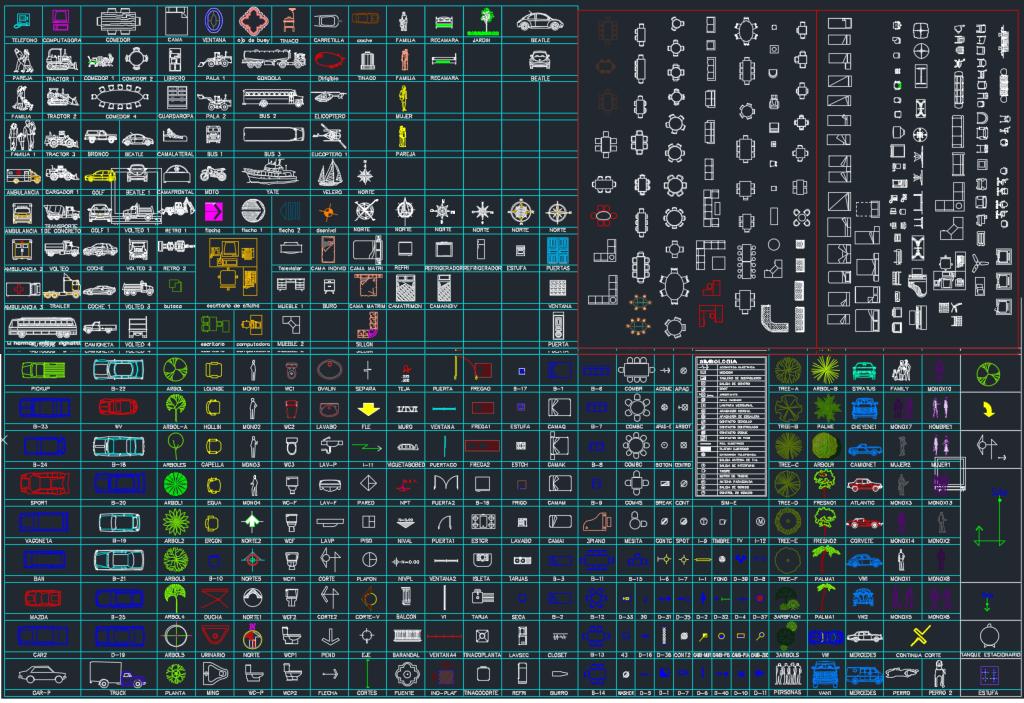
Image courtesy of libreriacad.com/en
Organizing Blocks
One of the key aspects of working with AutoCAD blocks is to keep them organized within your project. Create a systematic folder structure to categorize different types of blocks based on their use. This will make it easier for you to locate and insert the blocks you need without wasting time searching through a cluttered library.
Customizing Blocks
While free AutoCAD blocks are readily available for download, you may find the need to customize them to better suit your project requirements. AutoCAD allows you to modify blocks by scaling, rotating, or adding additional elements to them. By customizing blocks, you can tailor them to fit seamlessly into your designs and achieve the desired outcome.
Conclusion
AutoCAD blocks are an essential tool for architects, engineers, and designers to efficiently create detailed drawings and designs. The availability of free AutoCAD blocks online provides a valuable resource for users to enhance their projects without the need to create every element from scratch.
By utilizing free AutoCAD blocks, both beginners and experienced users can save time and effort in their design process. These blocks cover a wide range of elements, from drinking fountain CAD blocks for architectural plans to tree blocks for landscaping designs, and even electrical symbols for accurate circuit diagrams.
Whether you are designing a simple floor plan or a complex structure like a spiral staircase, incorporating free AutoCAD blocks can streamline your workflow and improve the quality of your projects. Remember to organize your blocks efficiently within AutoCAD and customize them to suit your specific project requirements.
In conclusion, the use of AutoCAD blocks, especially free ones, can significantly benefit users by providing a library of pre-made elements to enhance their designs. Embrace the convenience and versatility of free blocks to elevate your AutoCAD projects and unleash your creativity.
FAQs
Can I modify free AutoCAD blocks after downloading them?
Yes, you can modify free AutoCAD blocks after downloading them. One of the great advantages of using blocks in AutoCAD is the ability to customize them to suit your specific project needs. Whether you need to adjust the size, shape, or color of a block, you can easily make changes to ensure it fits perfectly into your design.
Are free AutoCAD blocks safe to use?
When downloading free AutoCAD blocks from reputable sources, they are generally safe to use. However, it is essential to exercise caution and only download blocks from trusted websites to avoid potential security risks. Make sure to scan downloaded files for viruses and malware before inserting them into your drawings.
How do I know if a block will fit into my project?
To determine if a block will fit into your project, carefully examine its dimensions and properties before inserting it into your drawing. You can also use the preview feature in AutoCAD to visualize how the block will look within your design. Additionally, consider the scale and style of the block to ensure it complements the overall aesthetic of your project.





